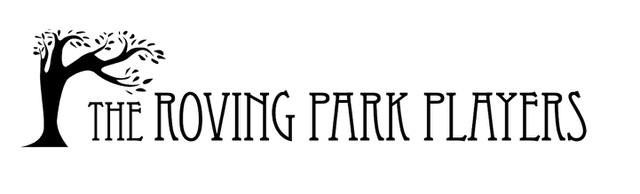If you want to reach out to people who follow RPP, you should send a newsletter. This is because everyone on the mailing list has an option to opt out if they don’t want to recieve emails from RPP anymore. Here is how to go about it.
- You’ll need an author account. Please email Chrissy ([email protected]) and let her know. In the email, please include your (even if I know it, please still type it all out, so it’s easy for me to make the account).
FIRST NAME
USERNAME
PASSWORD
EMAIL ADDRESS
Please allow 3 business days for the account to get set up. You’ll get an email from the website and from Chrissy confirming that it’s done. - Using the username and password, log in to the website here: https://www.rovingparkplayers.org/wp-login.php?loggedout=true&wp_lang=en_US
- Hover over MailPoet in the left sidebar and then click on Newsletters.
Alternatively, this link may work: https://www.rovingparkplayers.org/wp-admin/admin.php?page=mailpoet-newsletters#/standard - Do you see the newsletter titled: THIS IS THE TEMPLATE?
- Hover over the title and click DUPLICATE
- The new email is your email. Hover over the title and click EDIT.
- Edit the title of the email. Make your title descriptive and fun, so people will want to click on it.
- The next line is preview text. You can put a subtitle in there, or the first few words of your message, or leave it blank.
- Where it says “Here is where text goes” – click on that, delete what’s there and start your message.
- You’re welcome to add things, like images or ruled lines or whatever – but DO NOT delete anything else from the newsletter. Some is legally required to be there, and some is just good sense.
- When you’re all ready to send your email, click NEXT.
- On the next screen, go to SEND TO. From the drop down menu choose:
PERFORMANCES (this is the ENTIRE mailing list – people who want to attend shows AND people who want to know about auditions and other opportunities) OR CHOOSE
AUDITIONS AND OPPORTUNITIES (this is just the people who want to know about more detailed things).
Please choose wisely. We don’t want to spam people who chose to only get certain emails. If you’re not sure, feel free to email Chrissy and ask! - Finally, click SEND in the lower right. This will send the email, so be sure you’re ready. It starts sending right away, but it does it in increments, so it takes a little time. That’s all there is for you to do, so feel free to log out.
Some helpful hints on how to do stuff in MailPoet
At any point, you can see what your email looks like by clicking PREVIEW in the upper right. It will open a new tab.
To delete any section
- hover over the section you want to remove, and a little blue bar with a trash can will show up on top.
- Click the trash can and then click delete to make it go away.
To add images
- Click the down arrow beside CONTENT on the right column.
- Drag the IMAGE BUTTON over to where you want it to go.
- It should automatically open the media library. Either choose something from there or click the add UPLAOD FILES and upload something from your computer.
To move things around:
- Hover over the section you want to move around and a little blue bar will show up above it.
- Click the little cross or plus sign and move your content up or down in the newsletter.
How to Add New Subscribers to MailPoet
- Hover over the MailPoet link in the left sidebar.
- Click on Subscribers.
- At the very top of the page, click + Add New
- On the next page, add their email address, and hopefully their first name. Any other info is not necessary.
- Under Lists, first select PERFORMANCES. Always include a person under Performances.
Next select AUDITIONS & OPPORTUNITIES only if they want to know about auditions and other such things. - Click SAVE